 1. Make a Project Come to Life: For any project, book report,
1. Make a Project Come to Life: For any project, book report,collage, poster, lab report, artwork, etc. have students record their voice using an app like AudioBoo, or a website like Record MP3 talking about their project, explaining their understanding of a concept, or reading the story that goes along with their project. Or have students make a movie or movie trailer using an app like iMovie, the camera on an iPad/iPod, the camera on a laptop, the movie editor in YouTube, a Flip Camera and software, or other various video recording devices plus software. Then upload the video or audio to a site that will give the work an url like Flickr, YouTube, Vimeo, or Picasa. From there students can create a QR Code to print and attach to their project. AudioBoo generates QR codes directly on their site.
In Photo Above: Mrs. Lariviere's 2nd grader's Monster Stories, QR Code leads to student audio story.
2. The QR Keychain: Create a keychain of QR codes based on different needs in the classroom. The keychains can be for independent study math videos, tutorials, audio books, classroom library book reviews, morning messages, favorite websites for each standard, etc.
Keychain photo provided by http://www.pinterest.com/katstaton/

3. A QR Scavenger Hunt: Create a scavenger hunt. Most QR generators allow the user to have a QR Code for simple text. This brings me back to finding my Easter Basket during childhood. My parents created clues that led to new clues within plastic eggs that would eventually lead me to my Easter Basket. I think that I will create a hunt using QR Codes with my own children this Easter. Teachers do not have to be the only creators. Creating a scavenger hunt would be a fun task for students as well, especially for those students that need an extra challenge.
4. Book Reviews/Trailers: This can be done in audio or video form using apps like the ones mentioned in example #1. The QR Code can be archived/attached on the back of the actual book for students to continue to use every school year or made into a bulletin board to share with others for that moment in time. If you use the bulletin board format, I recommend taking some time for a museum walk before the bulletin board is removed.

Bulletin Board: Mrs. Cartwright, 4th Grade
Museum Walk: Ms. Nason, 3rd Grade
5. Center Work: Have QR Codes displayed during center work. It will help students quickly get to their destination on the device they are using. When students complete the assignment, they can be prompted to another QR Code. Help videos can be included at the center so that your time is freed up to work with students in small groups.
6. Writing Promt Dice: A student is stuck on what to write about. Let them roll for ideas. Check out these writing prompt dice and print your own from my Literacy Site
7. Videos Demonstrating SOPs: Record students acting out the proper way to do different things in the classroom. Then when a student does not remember the appropriate Standard Operating Procedure, they can watch the video by scanning the corresponding QR Code. This allows for students to have a learning time out where they can find a quiet place to sit and watch a video on the expected behavior or procedure for any given circumstance.
8. Self Check Work: Create answer checks for any work that has a correct answer, as much as I am not a fan of worksheets, this idea works well with math. Even better, have a QR code on the top of the worksheet linked to a video explanation of how to do the work, like algorithms. After a student checks their answer, they can watch a "How To" video if they did not get the answer correct before moving on to the next problem.
Making a QR Code: To make a QR Code on an iPad, I like to use QR Reader or Qrafter (Not all options are free when using Qrafter). All you need to do is click create, once in the app, and then choose if you want the QR Code to send to a person's device, to a web address, phone number, simple text, GEO location, email address, etc. You can email the QR Code to yourself to print it if you do not have a printer hooked up to your tablet. (Remember, all on-line videos have an unique web address.) When on a computer I like to use a simple bookmarklet that I added to my browser tool bar or if I want to create a fancy QR Code I use Visualead or QRHacker. Great Video on QR Code Creating.
Reading a QR Code: To read a QR Code on an iPad, I like to use QR Reader or Qrafter. 1. Click on a QR app. 2. Then click on scan. 3. Lastly, put the code in the middle of the scanner screen. Sometimes you have to move the iPad a little to get the code to scan. The website will open up within the QR app, but you also have the option to open up any site in Safari or another browser if you click on the share button. I don't really scan on a computer, however there is software to download if your computer has an iSight camera.
Photo Gallery of ideas:
Ms. Burnell, 2nd Grade, Holiday Memory Writing Activity
Mrs. Melcher, 2nd Grade, Book Review
Mrs. Melcher, 2nd Grade, Algorithm Poster
Ms. Nason, Grade 3, Penguin Project
Ms. Nason, Grade 3, Add Voice to a Writer's Notebook
iPad Cart








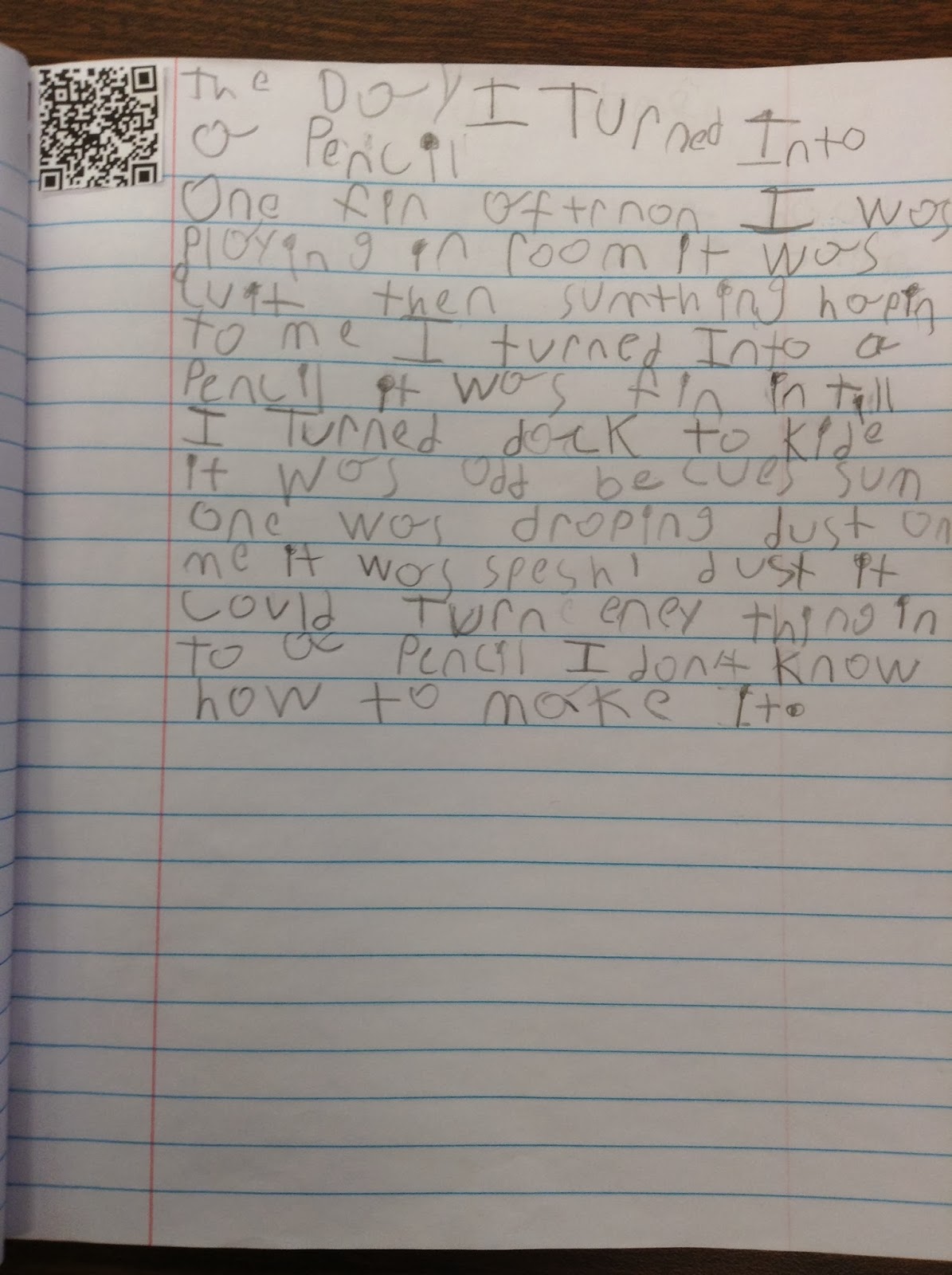

No comments:
Post a Comment